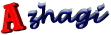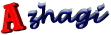Introduction
· Where to find Azhagi's tray icon?
After you start Azhagi, it's operating icon sits in the system tray always. You will see
this icon (a small image having 'A1' written in blueish green color) in the right bottom
of your desktop/computer screen, most often next to the date/time indicator.
· What is the tray icon for?
1. The tray icon helps to display/hide the Azhagi screen by clicking on it. It is enough
to single-click on the tray icon to hide or restore Azhagi interface. Single-click is
like a toggle. So, avoid using double-click which may be considered as two single-clicks.
2. By right clicking the tray icon, you can avail a variety of tools from the menu
which pops up. You can set the typing mode, unicode input, etc.
· Note:
1. The Azhagi tray icon will be blueish green in color, by default. It will change to
'red' whenever you press 'F10' in an external application (e.g. MS-Excel) to effect
'direct typing' in an Indian language. It will change color to 'navy' whenever you
shift focus from the external application in 'direct typing' mode to some other
application. Later, when you shift back the focus, the color will change to 'red'
again. When you press 'F10' again in the external application, the tray icon color
will change to it's original default color of blueish green.
2. Only one application window can be in 'Direct typing' mode at any point of time.
So, whenever you press 'F10' in an application window, that specific window gets
into 'Direct Typing' mode and the earlier window which was in 'Direct Typing' mode
gets released from it automatically.
| Document version 6.3.1 | Copyright 2000-2012 Azhagi.com |