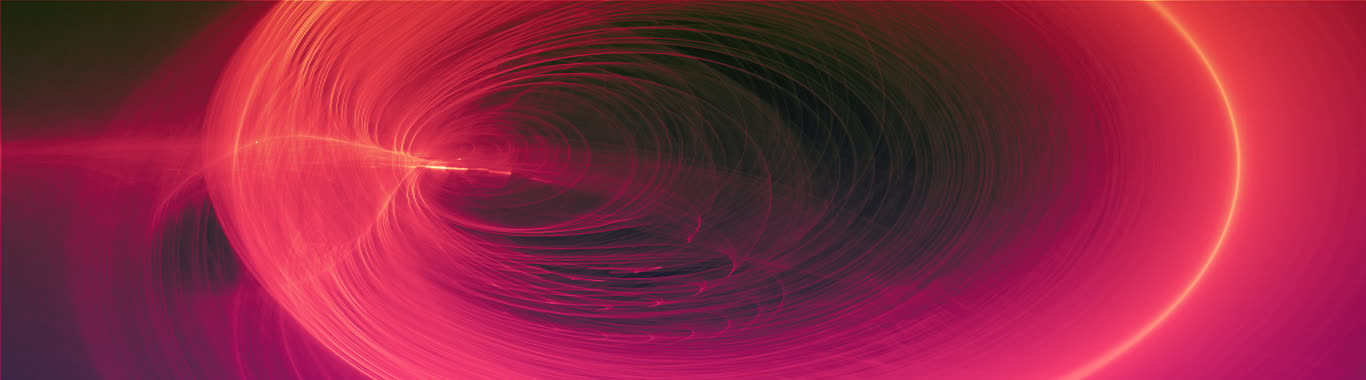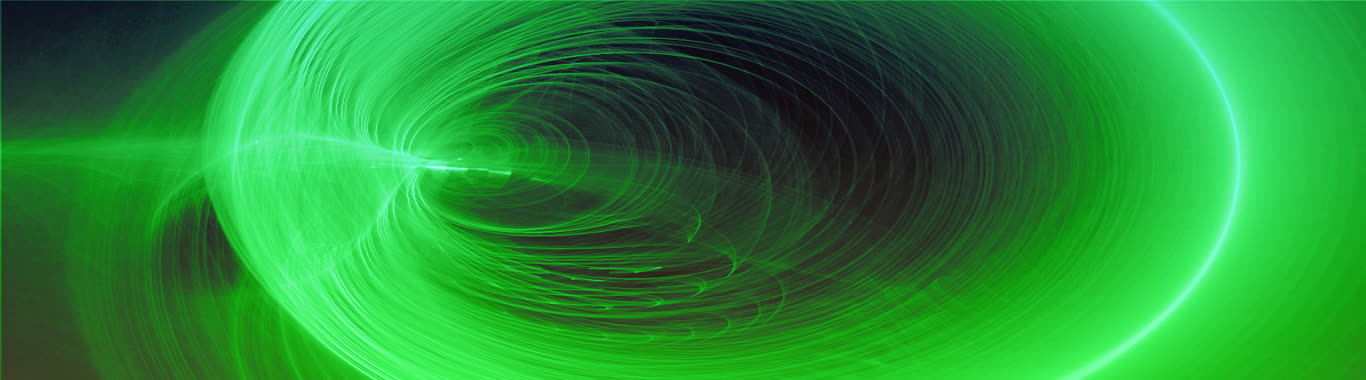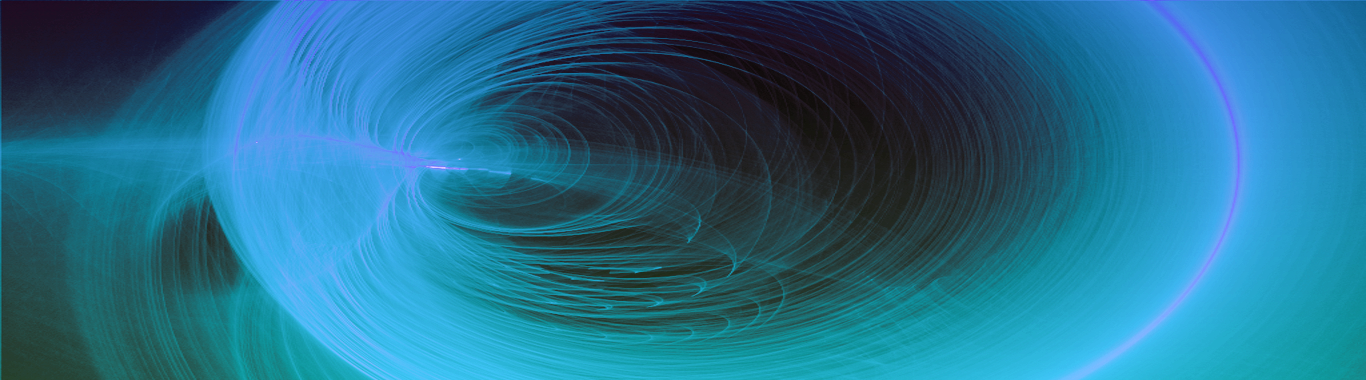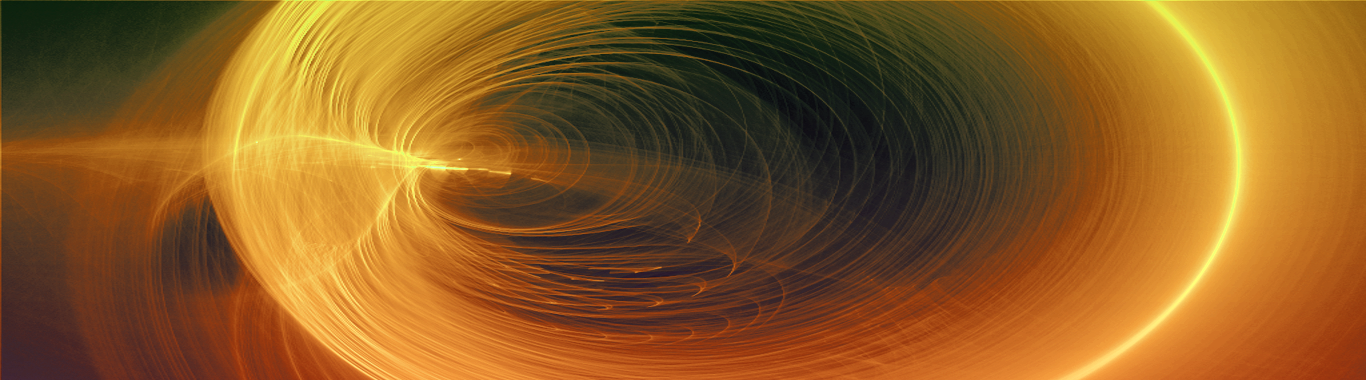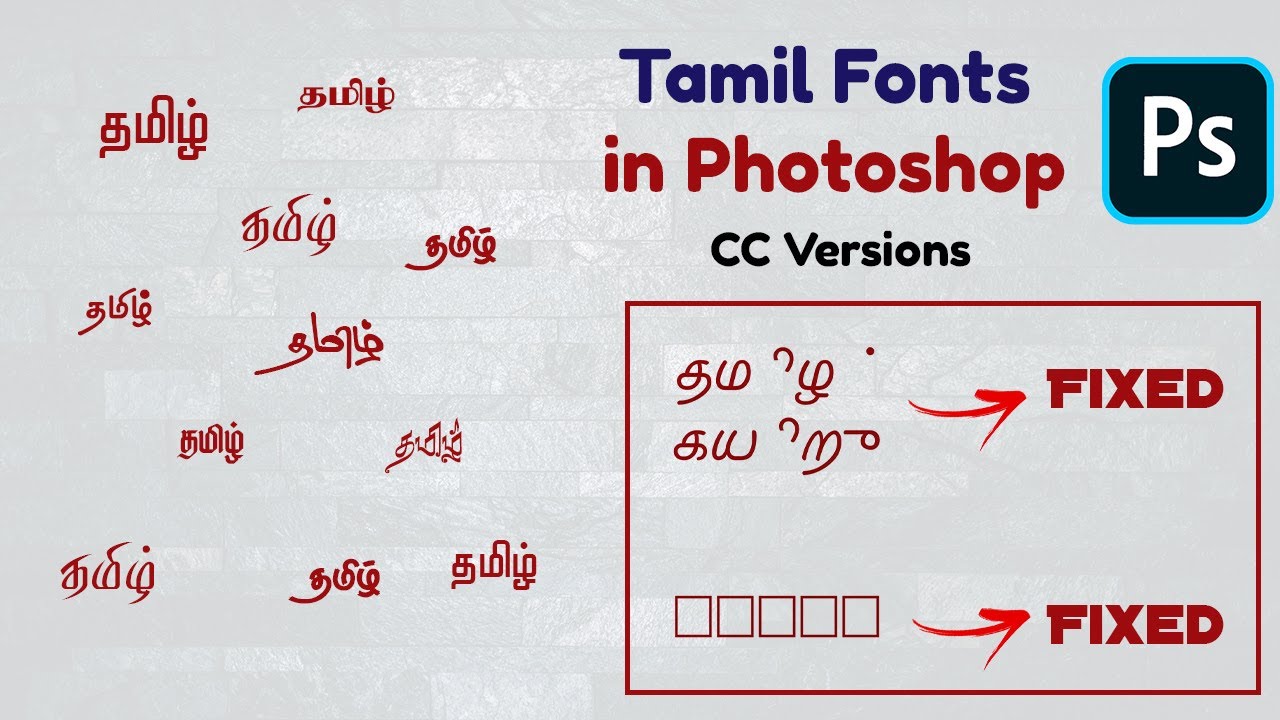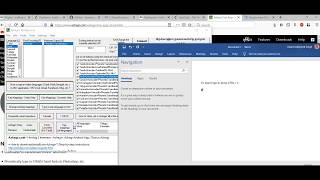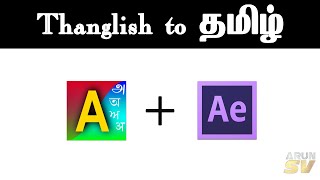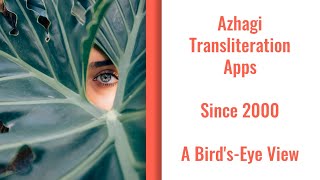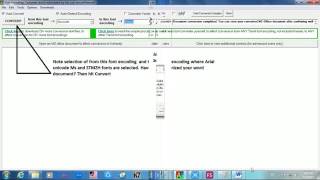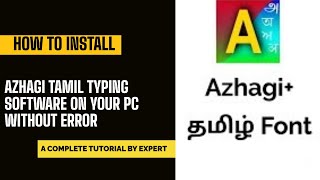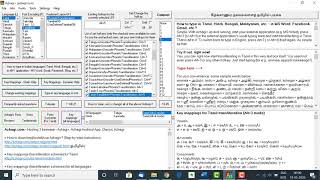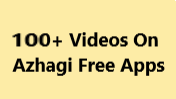help
FAQ - Frequently Asked Questions
கேள்வி-பதில்கள் சிலவற்றை (மிக முக்கியமான சிலவற்றை மட்டும்) பற்றி தமிழிலேயே படிக்க, இங்கே செல்லவும் அல்லது இங்கே செல்லவும்.
How to install and start typing in Tamil (Hindi, Telugu, Bengali, etc.) in MS-Word, Whatsapp, etc.?
- For Azhagi+, step-by-step installation instructions are available here. To start typing in Indian languages in MS-Word or ANY other application, step-by-step instructions are available here. As such, it is just one step only.
- Apart from the abovementioned steps/writeups/tutorials, there are 200+ video demos available to you, if you prefer the same. To view them, just scroll down the 'store' page OR please visit videos.php OR demos.php OR demos2.php.
- For Azhagi++ (AzhagiPlusPlus), released in 2023, all the details are available here for typing, colorizing, fonts converting, fonts viewing, reverse transliterating, etc. etc. etc. Azhagi++ is just "loaded" with features (some of them being 'unique').
- For Azhagi, step-by-step instructions are available here for typing in Tamil, Hindi, etc. in MS-Word and other applications. As such, it is just one step only.
- Help instructions (including the one above) are available from within Azhagi+ and Azhagi too (from the menu item 'Help -> Contents'). Online versions for 'Help->Contents' exist too. For Azhagi - here. For AzhagiPlus - here.
-
Where to find the English-to-Tamil key mappings for phonetic transliteration?
- The English-to-Tamil key mappings for phonetic transliteration are available at https://azhagi.com/az-tamil-modern.php.
- English-to-Tamil key mappings are available from within Azhagi+ and Azhagi too (from the menu item 'Help -> Contents')
- Please note that in Azhagi+, apart from Alt+3 (to type using the transliteration scheme provided in 'az-tamil-modern.php'), you can also press 'Alt+4' to start typing phonetically in Tamil in the way one types in software like eKalappai, NHM Writer, etc. (where the English-to-Tamil key mappings are fundamentally different in certain cases - 'ee' for ஈ, 'oo' for ஓ, 'wa' for ந, etc.). The key mappings for this style of phonetics can be viewed from within Azhagi+ itself by clicking "Key Mappings - Dynamic Help" and choosing 'Tamil-Unicode-UserDefinedPhonetics1'.
-
Where to find the phonetic key mappings for all languages (Hindi, Sanskrit, Malayalam, etc.)?
- The English-to-IndianLanguages key mappings for phonetic transliteration are available at multi.php.
- English-to-IndianLanguages key mappings are available from within Azhagi+ and Azhagi too (from the menu item 'Help -> Contents')
- The Tamil transliteration key mappings for Azhagi Android app are at aa-tamil-trans-1.php
-
I am accustomed to type phonetically according to the Tamil phonetic scheme provided in software like NHM Writer, eKalappai, Anjal, etc. Is it possible to type in the same/similar manner using Azhagi+ too?
- Yes, of course, you can. All that you need to do is to press ALT+4 hotkey before you start typing. That is all to it.
- In other words, instead of ALT+3 (which helps you do phonetic transliteration in Azhagi's proprietary and unique Tamil transliteration scheme), you need to press ALT+4. As simple as that.
- If you wish to, you can make alterations to these key mappings too, by yourself, to make it further more easier for you.
- For more details, kindly please read these two posts (முற்றிலும் தமிழில்) - https://www.facebook.com/groups/Azhagi/posts/1032594533446773/, https://www.facebook.com/groups/Azhagi/posts/4759169517455904/.
- மேற்கூறிய இந்த இரண்டு இழைகளையும்/பதிவுகளையும் முழுவதுமாய்ப் படித்தால் உங்களுக்கு மிகுந்த நலம் பயக்கும் என நம்புகிறேன். தமிழ் தட்டச்சு செய்யும் உங்கள் நண்பர்களும் படிக்கலாம், நேரம் கிடைக்கையில். படிப்பதோடு மட்டுமல்லாமல், பலருக்கும் (குறிப்பாக NHM-Writer, eKalappai, etc. மென்பொருள்களில் உள்ள 'phonetic' முறை போன்றே அழகியிலும் தட்டச்சு செய்ய இயலும் என இன்னமும் அறியாமல் இருக்கும் பல்லாயிரம் பயனாளர்களுக்கும்) இந்தத் தகவலை எடுத்துச் சொன்னால், எடுத்துச் சென்றால், மிக மிக நலமாய் சமூகத்திற்கு அமையும். நன்றி.
-
How to install and use/operate Azhagi+ and Azhagi?
- For Azhagi+, step-by-step instructions are available at oper-plus.php - this is the full 'operating manual' of Azhagi+.
- For Azhagi, step-by-step instructions are available at oper.php - this is the full 'operating manual' of Azhagi, as such.
Checklist (before sending your queries)
- Prior to sending your query (most preferably to Azhagi's Facebook Group), please check the following:
- If you have not yet tried Azhagi+ (AzhagiPlus is different from Azhagi) and still persisting with the classic Azhagi, then kindly try typing using Azhagi+ and see whether that helps. Azhagi+ is available for download from the home page of azhagi.com itself. Steps (just one step only) for typing using Azhagi+ are given here - oper-plus.php#dtany. Links to videos and tutorials (in Tamil and Hindi too) are also provided therein.
- If you are using Azhagi+ already, then check to see that you are always using the latest version, as available for download from Azhagi Free Apps Store. Version '10.45 U' is the latest version, as of May 2021.
- If you are seeing any informational message as soon as you start Azhagi+ and Azhagi+ does not proceed to start further (OR) Azhagi+ starts but you see an empty language list (OR) Azhagi+ starts but typing does not seem to be getting effected properly in one or more applications, then use the portable version of Azhagi+. The aforesaid issues may not occur again.
- If you are seeing any informational error message while in the midst of operating Azhagi+, then also, start using the portable version of Azhagi+. You will not get to see the aforesaid message again.
- If you feel that installing the setup.exe version only is easy for you (in other words, you are not computer-savvy enough to install the portable version), then while installing the setup.exe version, change the default installation folder from "C:\Program Files (x86)\Azhagi+" to a non-system folder (e.g. "C:\YourName\MyFavApps\Azhagi+"). Then also, you will not get to see any informational error messages during startup of Azhagi+ (OR) while in the midst of operating Azhagi+.
- NOTE: The aforesaid informational error messages, if ever you get to see them, are primarily due to your UAC (User Account Control) settings, which due to permission issues in reading/writing from/to a system folder like "C:\Program Files (x86)" raises those issues.
- However, if you are using Windows 10 (or 11) and if you are seeing "Subscript out of range" informational message on starting Azhagi+, then it is due to a faulty operating system setting and not due to Azhagi+. So, read this without fail, and act accordingly.
- Utmostly important: Kindly ensure that no other Tamil/Indic software is already running in the background (the other software should not be active even as an icon in the system tray). No need to uninstall the other software. Just ensure that it is not already running in the background. That is enough. More on this in detail here. Please read it fully.
- If you are using Windows 10 (or 11), then read this and ensure that you have installed the additional features for your language.
- If you have installed any AntiVirus software (Kaspersky, McAfee, QuickHeal, etc.), then read this without fail.
- If you have installed 64-Bit version of MS Office, then it "may" give issues in some systems, while using Azhagi+ to type in them. So, 32-bit version of MS Office is recommended. For more details, please read Why does Microsoft recommend 32 bit Office 365? and Choose between the 64-bit or 32-bit version of Office.
- The caps lock has no effect while you type. So, to type capital letters, you should use the 'shift' key only. For e.g., to type 'N' (capital 'N'), you have to necessarily press 'Shift+n'.
- While pressing an hotkey like 'Alt3', you should not press '3' from the number pad. You should press the regular '3' which you find at the top row of number keys (below the function keys). i.e. you should press the '3' under the '#' sign.
- While pressing the hotkey, ensure that Azhagi+ is up and running in the background, either as a minimised task in the task bar or just as an icon in the system tray.
- Check to see whether you are following the instructions to type properly, as given step-by-step here (in English) and here (in Tamil)
- If you are not able to type in MS-Word, please see whether you are able to type in other applications like Notepad, Wordpad, Gmail, MS-Excel, etc.
- If you see repeated Tamil characters while typing in any application, please read this solution and you can thereafter type fluently as ever.
- If you see characters getting deleted while typing in Tamil in MS-Excel alone, please read this and you can thereafter type smoothly in MS-Excel also.
- If you have issues typing in PageMaker, PhotoShop, InDesign, CorelDraw, etc., then please see the video demos and/or read the step-by-step instructions in this page fully, and you will be able to type seamlessly with absolutely no issues.
- If you are not able to type in a particular language (e.g. Tamil), please see whether you are able to type in some other language - Hindi, Kannada, etc. - by pressing their respective hotkeys.
- Certain languages may require you to select the right Unicode font for typing. For instance, for Malayalam, you might need to use Microsoft's 'Kartika' Unicode font for your typing needs. This font will be present in your system already since it gets installed automatically when you install Windows. So, no need to download/install it separately.
- Sometimes, a new application recently installed (or even an existing application) might have overridden Azhagi+ and registered the same hotkeys Alt+3, Ctrl+1, etc. for that applications' use. In that case, AzhagiPlus's hotkeys will not work any more. So, in such cases, try to find out that application which has done this and change its hotkeys so that it does not interfere with those of Azhagi+. If that is not possible for you, try to change the hotkeys in Azhagi+ to new ones.
- If some other application usurps one or more of Azhagi+'s hotkeys, then, in the opening screen of Azhagi+, the checkbox for those hotkeys will become UNTICKED. Please note that only if an hotkey's checkbox is ticked, it means the hotkey is registered by Azhagi+ and active. If an hotkey's checkbox is not ticked, it means that that particular hotkey has got registered by some other application and it is not active any more in Azhagi+.
- If you are using Windows XP, then please read this.
- Kindly have a look at the immediately following point. If that does not answer your query, then kindly check whether an answer for your query already exists in the inbuilt help topics and help menu items of Azhagi+. Check thoroughly here too, in this very page, for an answer for your query.
- Please note that 99.99% of times, your issue will be because of external reasons only. Some of the frequent causes are:
- Your antivirus software (particularly Kaspersky) may be stopping Azhagi+ from displaying the required characters. It is because of your antivirus software's wrong assumption (technically called as 'false positive') and it has nothing to do with Azhagi+. You can set this right by following the instructions here.
- MS-Word may be the cause of the issue due to its 'Sequence checking' option and 'Auto correct' feature.
- Azhagi+'s hotkey may be getting interpreted by some other Indic software and thus not allowing it to display the required characters. Solution for such cases is here.
- Function keys in your laptop may have been mapped differently by your laptop vendor.
- Unicode support by your Adobe product (PageMaker, etc.) may not be perfect.
- If you are unable to find an answer to your query even after reading all of the above, then kindly send your query (most preferably to Azhagi's Facebook Group), mentioning the following details:
- Your operating system (e.g. Windows 7, Windows 10)
- The application in which you face issues (e.g. MS Word, MS Excel)
- If the issue is with MS Office applications, then which version of MS Office your are using. And, whether it is a registered version of MS Office you are using.
- The 'exact' nature of your problem (e.g. hotkey is not acting)
- Whether issues arise in a specific application alone (e.g. MS Word) and there are no issues while typing in all other applications - Notepad, WordPad, etc.
- The hotkey you are using to type (e.g. Alt+3, Alt+5)
- The language in which you are typing (e.g. Tamil, Hindi)
- The font in which you are typing (e.g. Vijaya, TamilBible, Mangal)
- The keyboard layout in which you are typing (e.g. PhoneticTransliteration, Tamilnet99)
- Your antivirus software (e.g. Kaspersky, Norton AV)
- Whether you are simultaneously using other Indic software along with Azhagi+
- And, any other relevant information
- When you send your details as above (neatly listed, one after the other), please ensure that you very clearly state whether your problem is with Azhagi+ (AzhagiPlus) or Azhagi. If it is with both, mention the same. Kindly be as elaborate as possible in explaining your problem.
- In case you do not have a facebook account (in order to join Azhagi's Facebook Group), then I very much request you to create one. It is free. And, if you have any concerns of unnecessary contacts, please note that you can specify in the 'settings' of your facebook account that nobody shall send you friend requests and thus it is possible to have a facebook account with 'zero' friends.
- Prior to sending your query (most preferably to Azhagi's Facebook Group), please check the following:
'Automatic Pulli' problem due to the 'Sequence checking' option in MS-Word 2007 and above.
- Problem description: When you type ananthan, kumaarar, jananam, etc. in MS-Word 2007 (and above), it gives you அன்ந்தன், குமார்ர், ஜன்னம், etc.
[ Please note that the above is NOT a problem related/caused to/by Azhagi. It is a problem related to MS Word 2007 (and above). You may probably come across this problem with other office 2007 (and above) applications also. I understand that certain office 2007 (and above) applications enable this *sequence checking* option by default. More details related to this problem can be read here ]- Solution-1:
- Open MSWord 2007 (or above).
- Click 'File'
- Click 'Options'
- In the 'Word Options' screen, in the left side, choose the 'Advanced' option.
- Now, on the right side, UNCHECK the 'Use sequence checking' box (usually under the very first 'Editing options' section). That is, this box should be kept unticked.
- Solution-2: Two of the users wrote to me that depending on their MS-Word version (for e.g., MS-Word 2013) and it's interface, either they were not able to find the above option in the manner I have described above or they felt it will be better to give the steps in a further more detailed manner. For the benefit of other users, I am giving links to the steps and screenshots provided by users Sri. V K Naageswaran and Sri. L. Purushothaman, resp.
- Solution-3:
Recently (in 2024), I was notified by shri. Gopalan aiyaa that the following option also causes problems for some, including him. So, the following option also has to be kept unticked, if the above unticking of 'Use sequence checking' option does not solve your issue.
The option to be unticked is "Automatically switch keyboard to match language of surrounding text". Please see screenshot below for better understanding.
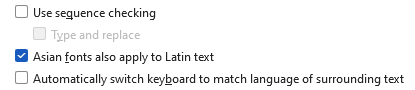
Link 1 - Thanks to Sri. V. K. Naageswaran
Link 2 - Thanks to Sri. L. Purushothaman
How to type 'ந்'?
- That is very simple. You have to use either 'n' or 'nh'.
- சொல்லின் முதலில், 'n' அல்லது 'nh' - எது type செய்தாலும், 'ந்' வரும். ஒரு சொல்லின் இடையில் 'ந்' வரவேண்டுமானால், 'nh' type செய்ய வேண்டும்.
- That is very simple. You have to use either 'n' or 'nh'.
-
How to speak and type using Azhagi? (tags: voice input, speech to text, voice recognition)
- You can do that using Azhagi Android app. Please visit aa-voice-input.php and act accordingly. Thereafter, you can easily effect voice input (speech to text) using Azhagi Android App. Voice input is not possible using Azhagi desktop applications, as of now.
-
'F10' key not acting as hotkey in laptops
- First of all, please understand that this issue is not due to 'Azhagi' but only due to some of the laptop manufacturers changing the default actions of function keys in the laptops they sell.
- Solution-1: If you are using a laptop, please note that there is a key (usually named " fn " and usually adjacent to the left control key), which changes the mode of operation of the function keys. So, if pressing 'F10' does not change Azhagi's tray icon color to red, then press 'F10' while the "fn" key is kept pressed. i.e. press "fn+F10".
Note: Based on user feedback and information on net, I understand that if you press 'Fn' and 'Numlock' keys together for a second or two and then release both, the functions keys get back to their usual functionality. In other words, pressing 'F10' itself will change Azhagi's tray icon to red. No need to press "fn+F10". - Solution-2: Using Azhagi, if you are currently typing all your documents in Unicode Tamil only, then, start using Azhagi+ (AzhagiPlus is a "different" and yet another software [with special/advanced facilities] for typing in Indian languages and it is also available for download from the home page of azhagi.com itself). In Azhagi+, you need not bother about function keys. For your information, the default hotkeys in Azhagi+, as of now (11/01/2013), do not employ function keys at all. For e.g. "Alt+3" is the default hotkey for typing in Tamil+Unicode+Phonetic; "Ctr+1" is the default hotkey for typing in Hindi+Unicode+Phonetic; and so on. Also, even if any default hotkey uses function keys, Azhagi+ provides you the facility to easily change the hotkey to the one with which you are comfortable with.
- Solution-3: This is a solution which will ever allow you to just press 'F10' itself to activate Azhagi's 'direct typing' mode. But, this is a highly technical solution which requires a change in one core setting of your laptop and hence I am not mentioning it here. Because, I do not want non computer-savvy users to try the same, out of curiosity. So, in case you are fully computer-savvy and wish to know this solution, kindly contact me through email (at noblehearted @ gmail.com) and I will email you the solution.
-
How to type in Tamil in ANY Tamil font (which is not yet available/provided in Azhagi+)?
- Please read instructions at anytamilfont.php or anytamilfont-t.php (in Tamil) and you can easily start typing in Tamil in ANY Tamil font not yet available/provided in Azhagi+.
-
How to type in Tamil in ANY Non-Unicode Tamil font (STMZH, Vanavil, etc.)?
- Please see the very simple steps in this page to type in ALL the NonUnicode Tamil fonts - SaiIndira, TamilBible, STMZH, Vanavil, Shreelipi, LT-TM (IndoWord), Tscii, Bamini, TAM, TAB, SunTommy, Amudham, Ka, Diamond, DCI+Tml+Ismail, Gee_Tamil, Shree, ELCOT-Madurai, ELCOT-Bilingual, Chenet Platinum, Mylai Plain, etc., etc., etc.
-
How to type in Tamil in STMZH Tamil font in 'Tamil Typewriter' mode?
- Please see screenshot below. It is self-explanatory.
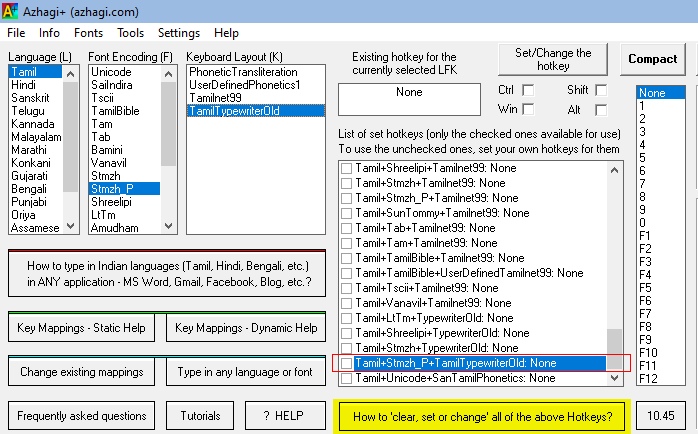
-
How to create my own XML text files (for ANY 'language + font + keyboard' combination) and use them in Azhagi+?
- Creating XML text files is a very very very simple process in Azhagi+. It is nothing but just editing a text file in Notepad. That's all to it. So, if you have the real need, you can easily create XML text files within minutes and start availing them in Azhagi+. The simple steps are here - https://azhagi.com/changecreate.php#create. For any doubts, kindly please read https://azhagi.com/contacts fully and get the required help, instantly.
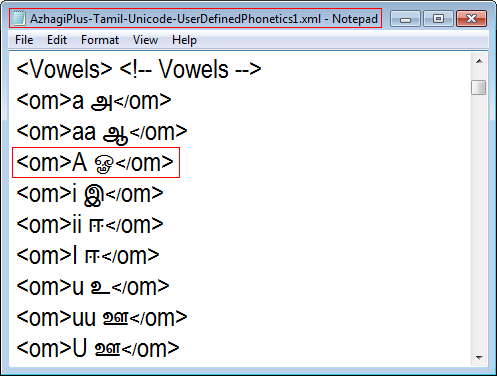
Unable to type 'Sri' (ஸ்ரீ) character in Tscii fonts (e.g. SaiIndira) in MS-Word. Solution?
- Word 2002 or Word 2003
Kindly please see 'Help' topics of Azhagi. To do the same, press 'F1' or click on 'Help->Contents' from within Azhagi application. In the window which opens, search on 'sri'. i.e. type 'sri' in the search box after clicking on the INDEX tab. Solution is given in the first topic which gets listed - viz. "sri problem". As such, in Word 2002 or Word 2003, you have to uncheck the "Straight quotes with smart quotes" option under 'AutoFormat As You Type', after reaching the same by clicking 'Tools->AutoCorrect Options'. [Note: Azhagi's help files are exhaustive. You can search on various other things to get help. Online help is also available here]
- Word 2007, Word 2010 and above
A solution similar to the above has to be employed. i.e., you have to turn off the "Straight quotes with smart quotes" option under 'AutoFormat As You Type'). To do the same:- Click the 'Office button' (the round button situated at the top left corner) of MS-Word.
- Thereafter click on 'Word Options' (at the bottom).
- Click 'Proofing' on the left side and 'AutoCorrect Options' on the right.
- Click on the tab captioned 'AutoFormat As You Type'.
- Under 'Replace As You Type', UN-tick (i.e. clear/remove the tick) the checkbox for "Straight quotes with smart quotes". Click 'OK'.
- Please note that the above change is for all documents. If you want it to be effected only when needed, for specific documents, please see detailed instructions here (this is an external web page; thanks to the authors of the article in this page) with screen snapshots.
- Click the 'Office button' (the round button situated at the top left corner) of MS-Word.
- Note: In fonts of other encodings (TAB, TAM, etc.) also, similar issue may arise while typing characters other than ஸ்ரீ also. In all such cases, the problem will be with one or more of the 'AutoCorrect Options' only. So, if you feel confident, you can opt to uncheck(untick) all the options under ''AutoFormat As You Type". Well, the final decision is yours, regarding whether to uncheck all the options or not.
- Word 2002 or Word 2003
-
How to type in Tamil in Adobe PageMaker, Photoshop, InDesign, Corel's CorelDraw, etc.
- Please click here and read the instructions therein thoroughly and act accordingly.
-
How to convert a PDF/Image in Tamil (Hindi, etc.) to editable Tamil (Hindi, etc.) text?
- Please read convert-images-to-texts-in-many-indian-world-languages-tamil-sanskrit-etc-perfectly.php fully. Please read this page too. Step by step, I have explained everything, very clearly.
-
How to read instructions in Hindi itself regarding how to type in Hindi using Azhagi+?
- Please see how-to-type-in-hindi.php. Step by step, goldenhearted Sathiamoorthy sir has explained everything in Hindi itself.
Unable to type properly in MS-Excel alone
- Problem description: I am not able to type properly in MS-Excel alone. For e.g. in an MS-Excel sheet, if I want to type க, I type 'k' and the க் comes; then when I type 'a' to make it க, the cursor moves backwards and erases க். This happens only in MS-Excel. I am able to type in MS-Word and all other applications without any issues. Can you help me on this? Related query in Azhagi's Facebook support forum here.
- Solution:
- In the opening screen of Azhagi+, click the 'Settings' menu.
- Then, click on 'Preferences' menu item.
- Then, TICK the option "GENERAL->Effect typing in Microsoft Excel mode".
- Then you can type in your MS-excel as seamlessly as you type in MS-Word and other applications.
- Note-1: The aforesaid option is only for typing in your MS-Excel application. To type in other applications, you have to necessarily UNTICK the abovementioned option. And if you wish to type in Excel again, you have to necessarily TICK the aforesaid option again.
- Note-2: The above option will help you type only in Alt+3 (Phonetic Transliteration) mode in Excel and not in other typing modes.
Repeated characters while transliterating in Tamil
- Problem description: Please see this query in Azhagi's Facebook support forum.
- Solution:
- In the opening screen of Azhagi+, click the 'Settings' menu.
- Then, click on 'Preferences' menu item.
- Then, UNTICK the option "GENERAL->Effect typing in Microsoft Excel mode".
- Then you can type in all applications seamlessly without any issues.
- Note: The aforesaid option is only for typing in certain versions of MS-Excel. Your MS-Excel version may never need the aforesaid option to be ticked at any time.
Problems due to running another Indic software, simultaneously, along with Azhagi+
- Sometimes, Azhagi+'s hotkey might get interpreted by some other Indic software, thus not allowing Azhagi+ to display the required/correct characters.
- Mostly, the other Indic software might be autostarting alongwith Windows with just it's icon sitting in the system tray and thus you may be totally unaware of it's presence.
- In such cases, check your system tray icons and look for any other Indic application's icon and if you find one, get into it's "settings" screen, look for an option with a caption similar to "Autostart with Windows" and untick it (i.e. remove the tick).
- Thereafter, fully exit that Indic application. i.e. it's icon should not be visible in the system tray any more.
Problems due to 'False Positive's of AntiVirus software
- In some systems, your antivirus software (Kaspersky, McAfee, Quick Heal, BitDefender, etc.) may be stopping Azhagi+ from displaying the required characters. It is because of a 'false positive'. i.e a wrong assumption made by your antivirus software and it has nothing to do with Azhagi+.
- Basically, a 'false positive' is a sort of wrong assumption made by an AntiVirus software about a legitimate application. You can read ALL about the various kinds of problems caused by 'false positive's in FULL detail here. Well, as far as you are concerned, you need a solution for the same and it is hereunder.
- SOLUTION: Get into the settings/options screen of your antivirus software and specify that Azhagi-Plus.exe is to be always treated as a legitimate application. You have to specify the full path to your Azhagi+ executable therein. For instance, if you installed Azhagi+ in "C:\PortableApps\Azhagi+" folder, then the full path to be specified will be "C:\PortableApps\Azhagi+\Azhagi-Plus.exe". Note: In 'Avast' antivirus software, as of 09-05-2015, such an option can be found if you double-click the 'Avast' system tray icon (or alternatively, right click the 'Avast' system tray icon, click on 'Open Avast user interface') and then in the big screen which opens, click on 'Settings' on the left-hand side, and then in the next screen which opens, click on 'General' on the left-hand side and then scroll down a bit on the right-hand side, if needed, and then click the section 'Exclusions' to expand it and then do the needful.
- Doing the above should 100% solve your problem. But, whenever you change the path of your Azhagi+ executable, you might have to repeat the above step.
- Eventhough your problem gets solved by the above steps itself, it will be great if you can volunteer to write to your AntiVirus vendor that they should always treat Azhagi+ as a legitimate application, as done by Mr. MadanKumar here (with regard to Kaspersky) . An extract from that page is hereunder for your better understanding:
// I use a software called Azhagi+, a freeware which helps me to type in Tamil on my system. ... .. . I was sure that the software was safe. So, i contacted the Virus lab and informed this. They asked me to email the software installation files, which i did. They replied me that the software is safe and that they have added it to their database and will be sending out a update for this. As said, they sent a update the next day and after that, the issue was resolved. It was nice to see that they listened to a customer's call and updated their database. Not sure how many will do this. // - Going one step further (or several steps, rather), brother Muralitharan has come out with the following very useful video. In this video, he clearly shows where in 'K7' Antivirus software you have to effect the necessary settings so that it knows that Azhagi is safe and thus will never ever raise any warnings on it. As suggested by him, you can use this technique in any other Antivirus software you are having too.
- In the above regard, please see this effort from Mr Kokilan Sachithananthan too. Because of his effort, McAfee removed the 'false positive' on Azhagi and got Azhagi white-listed. Thanks a TON to Mr Kokilan Sachithananthan. Society remains ever thankful to him.
- Recently though, for my uncle, McAfee did not allow Azhagi++ (not Azhagi+) to be downloaded even, from its download page. So, my uncle (running 89, as of Nov 2024) adopted a particular method and succeeded in downloading and using Azhagi++ in his system. He explained it over phone to me. Based on what I understood, I am just sharing what he told: First, my uncle stopped the real-time scanning of mcafee for a while. At that moment, he browsed to the download page of Azhagi++ and downloaded 'Azhagi++' zip file into his Windows system and extracted the zip file contents into a folder (say, 'C:\MyFavPortableApps\Azhagi++'). Thereafter, in mcafee, in the 'Exclude File from scanning' option, he browsed to 'C:\MyFavPortableApps\Azhagi++' and selected 'Azhagi++.exe'. Thereafter, he resumed the real-time scanning operations of mcafee. McAfee did not raise any false positives on 'Azhagi++.exe' thereafter. Since I have shared the above method based on what I heard over phone, there might be some variations to be adopted at your end. Kindly undertand the same and act accordingly.
- For '360-TotalSecurity', please see screenshot below (thanks a ton to Gopalan sir), which is self-explanatory. This screenshot should give you a clear idea on how to set up Azhagi+, Azhagi++, etc. as trusted applications in the AntiVirus software you are availing.

- YOUR HELP: Please note that "False Positive"s affect hundreds of software, not just Azhagi+. In this link given by me above, you can read how "False Positive"s deny 1000s and 1000s of users from getting benefited from beneficial software. I have written in one of the points above as to how in Avast AntiVirus software, one can find the option to mention that a software like Azhagi+ is a legitimate application. Now, I need your help, if at all you can, to find out what is such option in your system's AntiVirus software (esp. Kaspersky, which seems to be the cause of most 'False Positive's as far as Azhagi+ is concerned) and kindly let me know so that I can include that information here.
- For 'Quick Heal' Antivirus software, following is the useful info shared with me by user Mr Sugumaran Babu Jain on 02-11-2019.
--
Tools ==) View quarantine files ==) If there is 'Azhagi' displayed there, click 'remove' and save. Menu ==) Ransomware Protection ==) Exclude folder & files ==) Add Azhagi if it is not there (by selecting its installation folder and/or its full executable path from your C drive or the drive in which it is installed)
--
Thanks a lot to Mr Sugumaran Babu Jain. This is the first time an user has shared such useful info with me with respect to the issue of 'false positives'. - For 'Kaspersky' Antivirus software, following is the useful info shared with me by user Mr Seshagiri Theivannan in June 2020.
To restore a file (for e.g. Azhagi-Plus.exe) that has been deleted or disinfected by the application:- Open the main application window.
- Click the 'More Tools' button in the lower part of the main window to open the 'Tools' window.
- In the 'Tools' window, go to the 'Security' section.
- In the 'Security' section, click the 'Quarantine' link to open the Quarantine window.
- In the 'Quarantine' window that opens, select the required file from the list and click the 'Restore' button.
Thanks a lot to Mr Seshagiri Theivannan. - For 'BitDefender', follow the clearcut instructions at https://www.bitdefender.com/consumer/support/answer/8886/
- User/Wellwisher Mr. Gopala Krisnan has confirmed me that the above instructions help.
- User/Wellwisher Mr. Gopala Krisnan has confirmed me that the above instructions help.
- Actually, as far as I can tell, AntiVirus software are not necessary since Windows 7 itself. The OS inbuilt 'Microsoft Essentials' and/or 'Windows Defender' can take care of your "AntiVirus protection" needs efficiently.
I have not seen any 'False Positives' from 'Microsoft Essentials' and/or 'Windows Defender' so far, in the past so many years.
Above is based on my own personal experience though. Your experiences and needs may be different. So, you may act accordingly.
-
How to publish books in Tamil (Hindi, etc.)?
- Please click here and read the instructions therein thoroughly and act accordingly.
-
I am a long-standing user of Azhagi+. Recently I switched to Windows 10 from Windows7. Now, I am not able to type properly in MS-Word using Azhagi+. What to do?
- This is an issue related to your Windows10/Windows11 operating systems. It is not related to Azhagi+. So, please read this and ensure that you have installed the additional features for your language (Tamil or Telugu or Hindi or ...). Thereafter, you can type seamlessly in Tamil, Telugu, Hindi, etc. in MS-Word, Wordpad, etc.). If this does not solve your issue, then you need to untick an option as specified here. If your issue is not related to either of these two aforesaid settings, then read this without fail.
How to type ஶ் ?
How to find out whether a Tamil font is already a Unicode Tamil font?
- Sometimes you may not be knowing that a particular Tamil font in which you wish to type in Tamil is already a Unicode Tamil font (i.e. you can already type in it in Tamil by pressing Alt+3 or Alt+4 in Azhagi+). In such cases, the video hereunder (https://www.youtube.com/watch?v=4xtQDnbu5Qs) will be of great help.
How to find out all the Tamil/Indic Unicode fonts installed in my system?
If you avail Azhagi's Addins for MS Word (details in https://azhagi.com/azhagi's-addins-for-msword.php), then you can make use of the 'Unicode Fonts Lister' tool to get a list of all the Tamil/Indic Unicode fonts installed in your system, language-wise.-
How to enable Unicode fully in Windows XP operating system?
- Kindly click here and read the step-by-step instructions therein.
- Nota Bene:
- Unicode is already enabled fully in Win Vista/7 and above. So, if you are using Win Vista/7 or above, you need not bother about enabling Unicode fully.
- Also, if you are using Azhagi+ and wish to type in Indian languages in ANY windows application in WinXP, there is no need to enable Unicode fully.
- However, enabling Unicode fully gives powerful additional advantages (for e.g., Sorting in Tamil in MS-Word tables, Sorting in Hindi in MS-Excel, File/folder names in Telugu, etc.).
- Unicode is already enabled fully in Win Vista/7 and above. So, if you are using Win Vista/7 or above, you need not bother about enabling Unicode fully.
-
How to type க்ஷ்?
-
How to type subscripts (e.g. வேத3) and superscripts (e.g. வேத3)?
- If you want letters to have subscripts/superscripts automatically as you type, then you need to use SanTamil keyboard of Azhagi+. Step by step instructions to effect the same are available here.
- If you wish to give subscripts/superscripts to letters after you have finished typing the same, then you can get subscripts and superscripts in MS-Word by selecting the required letter and pressing Ctrl+= and Ctrl+Shift+= respectively.
-
How to change the existing key mappings or create a new keyboard layout of your own?
- changekms.html - How to easily change the existing key mappings for any language (LFK, as such), by editing Azhagi+'s XML files?
- createlfks.html - How to easily create your own new keyboard layout (LFK, as such) with your own mappings, by editing Azhagi+'s XML files?
- Related links: Screenshots | LFK
- Related message: Forum message - Dt. 28-03-2014
-
Dictionaries (for Tamil, Hindi, etc.) and Translators (for Hindi, Tamil, Telugu, etc.)
- Please visit indic.php and look under the corresponding categories/sections. 'Indic.php' is my thanks'giving page for all those developers who have toiled hard to develop various kinds of software (both free and commercial) for computing in Indian languages (Tamil, Hindi, Bengali, Telugu, Kannada, Malayalam, Sanskrit, Marathi, Gujarati, Oriya, Punjabi, Assamese, etc.)
Font converters and Inter-language 'transliteration' converters
- Azhagi+ has its own inbuilt Tamil Fonts converter for 20 popular Tamil fonts. It is a superfast converter - easy and peerless. Full details at tamil-fonts-coverter.php
- Please visit indic.php and look under the corresponding sections/categories. 'Indic.php' is my thanks'giving page for all those developers who have toiled hard to develop various kinds of software (both free and commercial) for computing in Indian languages (Tamil, Hindi, Bengali, Telugu, Kannada, Malayalam, Sanskrit, Marathi, Gujarati, Oriya, Punjabi, Assamese, etc.)
-
More FREE Tamil fonts...
- 100s of free Tamil fonts in various encodings are available for download at freefonts.php
More FREE Indian language (viz. Hindi, Malayalam, Bengali, etc.) fonts...
- 100s of free Unicode Indian language fonts are available at unicodeff.php
Dotted/Tracing Tamil fonts | How to type in them?
- If you have need for dotted/tracing Tamil fonts and also the need for typing in them, then please read this post (https://www.facebook.com/groups/Azhagi/posts/6270295893009918/) and act accordingly so that you can easily get to download dotted/tracing Tamil fonts and also start typing in them readily.
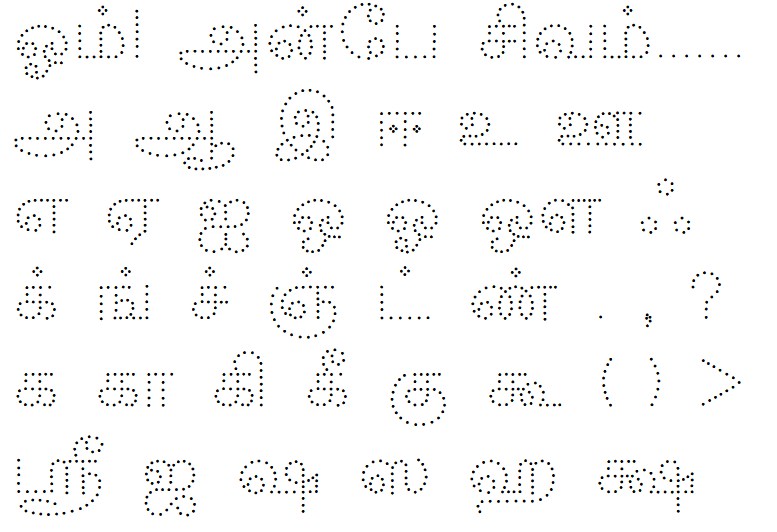
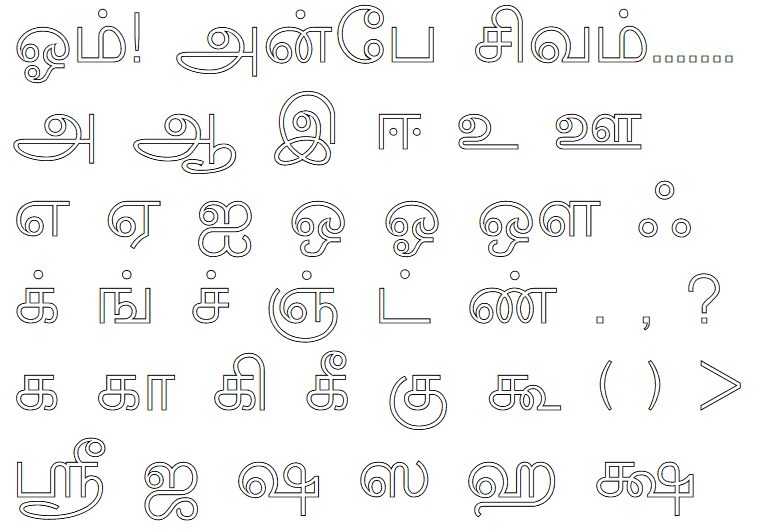
How to create my own fonts? How to modify existing fonts?
- You can use the free software FontForge to create new fonts and also to modify existing fonts.
- In case you are trying to create Unicode fonts, then, you might need to have a look at Microsoft Volt. This tutorial also might be of help.
- Apart from the above, I suggest you to search in the net and read more on the art of creating fonts.
-
Software for Mobile computing, Text-2-Speech, Speech-2-Text, etc.
- Please visit indic.php and look under the corresponding sections. The 'indic.php' page is a thanks'giving page for all those developers who have toiled hard to develop various kinds of software (both free and commercial) for computing in Indian languages (Tamil, Hindi, Bengali, Telugu, Kannada, Malayalam, Sanskrit, Marathi, Gujarati, Oriya, Punjabi, Assamese, etc.)
-
'Space' problem in MS Word (in Tamil99 / Typewriter input mode) when using 'Classic Azhagi'
- When you try to type in MS word using Tamilnet99 or Tamil-Typewriter input mode, if you are unable to type 'space' and a few other punctuation characters, please visit sbetas.php and download the beta update which will solve this problem. You may kindly uninstall the earlier version of Azhagi you are using before installing the beta version.
-
What fonts and keyboard layouts are supported by Azhagi/Azhagi+ for typing in Tamil (Hindi, Gujarati, etc.)?
- As far as Azhagi+ is concerned, it is extendable to type in ANY language, Any font, ANY font encoding, ANY keyboard layout, by the user himself/herself by creating an XML file (OR) a small text file, as the case may be. So, the fonts, font encodings and keyboard layouts mentioned below are just the ones supported by default:
- Unicode fonts of all supported languages.
- Non-Unicode Tamil fonts - SaiIndira, TamilBible, Bamini, Vanavil, SunTommy, Amudham, Diamond, DCI+Tml+Ismail, Gee_Tamil, Chenet Platinum, Mylai Plain, and more...
- Non-Unicode Tamil font encodings - Shreelipi, STMZH, LT-TM (IndoWord), Shree, Tscii, TAB, TAM, Ka, ELCOT-Madurai, ELCOT-Bilingual, and more...
- 'Phonetic Transliteration' keyboard layout for all supported languages.
- TamilNet99, Tamil Typewriter Old, Tamil Typewriter New, Inscript, Sanskrit Tamil (with subscripts), BaminiKBL, TamilAiswaryaKBL for Tamil.
- 'UserDefinedPhonetics1' for Tamil. Availing this keyboard layout, one can type phonetically in Tamil in the way one types in software like eKalappai, NHM Writer, etc. (where the English-to-Tamil key mappings are fundamentally different in certain cases - 'ee' for ஈ, 'oo' for ஓ, 'wa' for ந, etc.
- If you are not yet aware, Azhagi+ has many friendly, useful and (unique features). As and when you find the 'need', kindly make use of the same. Or, if at all possible, kindly spread the news for those who 'need' the same.
- As far as Azhagi+ is concerned, it is extendable to type in ANY language, Any font, ANY font encoding, ANY keyboard layout, by the user himself/herself by creating an XML file (OR) a small text file, as the case may be. So, the fonts, font encodings and keyboard layouts mentioned below are just the ones supported by default:
-
How to do Auto transliteration, Reverse transliteration, DualScreen and SAT mode transliteration?
- Please visit ards.php
-
How to create a website in Tamil (Hindi, etc.)?
- Please visit free1.php. All required details are given in the form of a FAQ - to create websites in Tamil. You can use these detailed information to create websites in other Indian languages also. The procedure is similar.
-
How to type in Unicode Tamil (Hindi, etc.) in Visual Basic 6 (VB6) controls (text box, etc.)?
-
Learning Tamil, Learning English through Tamil, Learning HTML through Tamil, Thirukkural, etc.
- Please visit indic.php and look under the corresponding categories. 'Indic.php' is my thanks'giving page for all those developers who have toiled hard to develop various kinds of software (both free and commercial) for computing in Indian languages (Tamil, Hindi, Bengali, Telugu, Kannada, Malayalam, Sanskrit, Marathi, Gujarati, Oriya, Punjabi, Assamese, etc.)
-
Azhagi for Apple iPhones? Azhagi for MAC? Azhagi for Linux? Azhagi for Windows Phones? Azhagi for ??????
- Well, the long answer for all such questions of the above kind is in these pages: inno.php and/or inno-help.php.
- But then, ideally, you need to read the short answer below only. So, kindly proceed to read ahead.
-
For Apple iPhones and kind
-
To develop Azhagi for iPhones, ideally I need a MAC machine and iPhone. But then, I had never been able to afford them on my own till 2017. Fortunately, after all these years of waiting (since 2000 - the year of Azhagi's inception), just this August (of 2017), I have been able to possess and work on a MAC machine of my own, for the first time in my life. All due to the affection of my two elder sisters who gifted a MAC Mini (in advance, for my oncoming 50th birthday in Oct 2017). So, this gives me an opportunity to work on developing "Azhagi for MAC and iPhone" as and when my time/situation/health permits. All said and done, even if I complete developing Azhagi for MAC and iPhone, I don't know how I will be able to release them because as far as I can read in the net, Apple charges around $99 per year (roughly Rs. 6,500/- EVERY year, as of September 2017), for developers to release their desktop/phone apps to general public. At least for releasing the desktop app to public, Apple seems to provide an indirect way but for iPhone app, I do not find any way out, as of now (September 2017). If in case you know any way out, kindly let me know the same.
-
For Apple iPhones and kind
-
For MAC
-
Update-2: As of April 2024, you may use Azhagi's Self-Typing fonts too, which work in both Mac and Linux but with limitations. For details, click here
- You can opt to install Windows as parallel platform in MAC and then install 'Azhagi' or Azhagi+ [AzhagiPlus]) in it. Kindly have a look at Bootcamp and/or parallels.com (priced product) and try whatever is 'feasible' for you. Please note that I have not tried them out myself so far. So, it is "entirely" up to you to try out these possibilities. In other words, it is absolutely at your own risk to try out these possibilities (or any of the other possibilities mentioned above or below - either for MAC or any other OS/system/device).
- As of now, I am not aware of any other solutions (apart from the above two) to work with Azhagi/Azhagi+ in MAC. To develop Azhagi specifically for MAC, ideally I need a MAC machine. But then, I had never been able to afford them on my own till 2017. Fortunately, after all these years of waiting (since 2000 - the year of Azhagi's inception), just this August (of 2017), I have been able to possess and work on a MAC machine of my own, for the first time in my life. All due to the affection of my two elder sisters who gifted a MAC Mini (in advance, for my oncoming 50th birthday in Oct 2017). So, this gives me an opportunity to work on developing "Azhagi for MAC and iPhone" as and when my time/situation/health permits. All said and done, even if I complete developing Azhagi for MAC and iPhone, I don't know how I will be able to release them because as far as I can read in the net, Apple charges around $99 per year (roughly Rs. 6,500/- EVERY year, as of September 2017), for developers to release their desktop/phone apps to general public. At least for releasing the desktop app to public at no cost, Apple seems to provide an indirect way but for iPhone app, I do not find any way out, as of now (September 2017). If in case you know any way out, kindly let me know the same.
- Apart from Azhagi+ under Wine, probably Anjal software also works in MAC - as mentioned by me already in indic.azhagi.com - but I do not have any confirmed information on this. One user wrote in 'azhagi' google group that some characters do not appear properly - source for this info is in this thread. Another user of Azhagi wrote that he does not find Anjal user-friendly, compared to Azhagi - source for this info is in this post.
- Anyway, I read the following in Wikipedia reg. Tamil typing in MAC:
மெக்கிண்டாஷ் கணினிகளில் (Mac OS X 10.4 முதல்) தமிழ் பரிந்துரைக்க தனியாக மென்பொருள் தேவையில்லை. System Preferences > International > Input Methods க்குச்சென்று Tamil Input Method ஐத் தேர்வு செய்க. - Source for the above Wikipedia info is here
- I found 2 more wikipedia links too with some additional info. In Mac-Link1, kindly read "Inputting Indic text" under 'Mac OS X' section. In Mac-Link2, kindly read 'Mac OS X' section. Probably, tamil99.org can also be of help to get information on inputting in TamilNet99 mode in Mac OS.
Update-1: As on 09-Jun-2023, I have this additional page - installing-using-azhagi-in-mac-os.php - for your help. It has video demos too. Please read the aforesaid page fully and get benefited.
Azhagi+ works as usual, incl. direct typing in external applications, if you install it under Wine (winehq.org) environment. Of course, the external applications (Microsoft Office, etc.) also have to be installed under Wine. Please ensure that you are installing Wine version 4 and above so that the VB6 runtime files get installed automatically, along with Wine. Then, everything will work fine. As far as 'Classic Azhagi' is concerned, it also works under Wine (http://winehq.org) in MAC, but only the in-built editors, I believe. For those of you who are not aware, Wine is a compatibility layer capable of running Windows applications. -
For Linux
-
Update: As of April 2024, you may use Azhagi's Self-Typing fonts too, which work in both Mac and Linux but with limitations. For details, click here
-
Azhagi+ can be operated as usual, in Linux, under Wine environment, as per user feedback. For detailed step-by-step instructions on using Azhagi under Linux, please read this thread - https://www.facebook.com/groups/Azhagi/permalink/2995240500515490/ - including all the comments, replies, etc. Thanks a TON to Thiru Dhilipan Muthaiya, Azhagi+ user, for all the detailed inputs. Coming to 'Classic Azhagi' (old Azhagi), based on users' feedback, it is also compatible with Linux (Not fully though. Direct typing in external applications may not work) if you install and run it under WINE (winehq.org) environment. For those of you who are not aware, Wine is a compatibility layer capable of running Windows applications.
-
Azhagi+ can be operated as usual, in Linux, under Wine environment, as per user feedback. For detailed step-by-step instructions on using Azhagi under Linux, please read this thread - https://www.facebook.com/groups/Azhagi/permalink/2995240500515490/ - including all the comments, replies, etc. Thanks a TON to Thiru Dhilipan Muthaiya, Azhagi+ user, for all the detailed inputs. Coming to 'Classic Azhagi' (old Azhagi), based on users' feedback, it is also compatible with Linux (Not fully though. Direct typing in external applications may not work) if you install and run it under WINE (winehq.org) environment. For those of you who are not aware, Wine is a compatibility layer capable of running Windows applications.
- Note: Due to my very limited resources, me developing a full-fledged separate version of Azhagi for MAC, Linux, iPhone, Windows Phones, etc. is not possible at a quick pace, as of now.
-
Which file (Setup.exe or Setup.zip or Portable.zip) should one download?
- Tech-savvy people might be knowing which one to download, quite easily. But then, those who are NOT tech-savvy phone/mail me now and then to know which one should they download. Hence, for them, the following information:
- In some office environments, downloading of any executable file (e.g. 'setup.exe' of any software's) is not allowed. For such cases, zipped version of the same executable file is provided so that one can download 'setup.zip' instead. For instance, 'Azhagi-Setup.zip' is nothing but 'Azhagi-Setup.exe' contained in a zip file.
- In some office systems, installing of any external application is not allowed. For instance, one cannot run the 'setup.exe' of any software. For such cases and for the immense benefits in using a portable software, a portable version is also given. A portable version need not be installed and one can use* it straightaway, even from one's USB stick. For more information on portable Azhagi+ and/or portable software, please visit portable-azhagi and portable-software resp.
(*) Please read the important note about use of portable Azhagi+ in WinXP by clicking here
- In some office environments, downloading of any executable file (e.g. 'setup.exe' of any software's) is not allowed. For such cases, zipped version of the same executable file is provided so that one can download 'setup.zip' instead. For instance, 'Azhagi-Setup.zip' is nothing but 'Azhagi-Setup.exe' contained in a zip file.
- Tech-savvy people might be knowing which one to download, quite easily. But then, those who are NOT tech-savvy phone/mail me now and then to know which one should they download. Hence, for them, the following information:
-
How to install the portable version of Azhagi+?
- If you are tech-savvy, you know how to do it already. Others, kindly read information below.
- The portable version of Azhagi+ does not need any installation, as such. Extract and Run. That is all to it. Steps are there in both https://azhagi.com/portable and https://azhagi.com/portabletam (in Tamil).
- Note: If you are not tech-savvy about zipping, unzipping (extracting), etc., then kindly first get to learn every aspect of them by reading some tutorials on the net. There are lots of tutorials available on the net. You can read the one which suits you. As for me, I found this tutorial (with screen snapshots) to be very lucid and easy. If you wish to use a software for trying out unzipping (extracting), perhaps you can opt to try out 7-zip. It is a 100% free software.
-
What to do if I get errors similar to "User, there was a problem in module 'App - Init'. Error Number: 9" during installation?
- Right-click on Azhagi+'s downloaded Setup file (usually named 'AzhagiPlus-Setup.exe') and click 'Run as Administrator', to start installing 'Azhagi+'.
(Note: In case you downloaded 'AzhagiPlus-Setup.zip', open it and extract the 'AzhagiPlus-Setup.exe' inside it to a folder of your choice. Right-click on this 'AzhagiPlus-Setup.exe' and click 'Run as Administrator', to start installing 'Azhagi+').
- Now, necessarily install Azhagi+ in a directory other than the default 'C:\Program Files\Azhagi+' (which is a system directory with various access restrictions placed on it by your operating system). For e.g. you can install Azhagi+ in 'C:\PortableApplications\Azhagi+' (a non-system directory).
- If you are tech-savvy, then the best option is to totally avoid going through the process of running a setup file and use the portable version of Azhagi+ instead.
- Even if you are NOT tech-savvy, if you are keen, then I encourage you to learn about portable software by clicking here. A portable implementation has 'immense' benefits and hence, once your understanding of portable software is 'thorough' in all respects, I encourage you to use the portable version of Azhagi+.
- Right-click on Azhagi+'s downloaded Setup file (usually named 'AzhagiPlus-Setup.exe') and click 'Run as Administrator', to start installing 'Azhagi+'.
-
How to install Azhagi+ (AzhagiPlus) in a system operating in multiuser/network mode/environment?
- Click on the downloaded Setup file (usually named 'AzhagiPlus-Setup.exe'), to start installing 'Azhagi+'.
(Note: In case you downloaded 'AzhagiPlus-Setup.zip', click and open it and you will see 'AzhagiPlus-Setup.exe' inside it. Click on this 'AzhagiPlus-Setup.exe', to start installing 'Azhagi+')
- If the user/system does NOT have full permission (rights/privileges) to read/write in the system, you might encounter errors during installation. If such a situation arises (i.e. if you encounter errors during installation), then:
- Quit the installation process.
- Log into the system in Administrator mode and install Azhagi+.
- Quit the installation process.
- In this context, please note that while installing in administrator mode too, please choose the directory of installation for Azhagi+ as one in which user has privileges to read/write. For e.g. if user's working directory (i.e. directory in which user has privileges to read/write) is 'c:\user1', then install Azhagi+ in 'c:\user1\Azhagi+' only. On the contrary, suppose you install in the default directory of 'c:\program files\Azhagi+'. Then, after you log out and user logs in with his/her password and if he/she does not have rights to read/write to 'c:\program files', then Azhagi+ will display errors during start-up, since Azhagi+ needs to read/write to certain initialization files.
- Click on the downloaded Setup file (usually named 'AzhagiPlus-Setup.exe'), to start installing 'Azhagi+'.
-
How to install 'Classic Azhagi' in a system operating in multiuser/network mode/environment?
- Click on the downloaded Setup file (usually named 'Azhagi-Setup.exe'), to start installing 'Azhagi'.
(Note: In case you downloaded 'Azhagi-Setup.zip', click and open it and you will see 'Azhagi-Setup.exe' inside it. Click on this 'Azhagi-Setup.exe', to start installing 'Azhagi')
- If the user/system does NOT have full permission (rights/privileges) to read/write in the system, you might encounter errors during installation. If such a situation arises (i.e. if you encounter errors during installation), then:
- Quit the installation process.
- Log into the system in Administrator mode and install Azhagi.
- Quit the installation process.
- In this context, please note that while installing in administrator mode too, please choose the directory of installation for Azhagi as one in which user has privileges to read/write. For e.g. if user's working directory (i.e. directory in which user has privileges to read/write) is 'c:\user1', then install Azhagi in 'c:\user1\Azhagi' only. On the contrary, suppose you install in the default directory of 'c:\program files\Azhagi'. Then, after you log out and user logs in with his/her password and if he/she does not have rights to read/write to 'c:\program files', then Azhagi will display errors during start-up, since Azhagi needs to read/write to certain initialization files.
- Click on the downloaded Setup file (usually named 'Azhagi-Setup.exe'), to start installing 'Azhagi'.
-
An informational error message (e.g. "Subscript out of range") is displayed EITHER as soon as Azhagi+ is started OR suddenly after some few hours/days/weeks/years of working with Azhagi+. Why? How to rectify this?
-
First of all, this problem is NOT due to Azhagi+. It is due to certain external factors. So, one of the solutions below will help:
(a) If the abovesaid message appears as soon as you start Azhagi+, then, most often, a buggy setting (yes, a BUG in my personal humble opinion) in 'Windows 10' causes the above issue. So, kindly read a-beta-language-setting-in-windows10-untick-it-necessarily.php FULLY and act accordingly. Azhagi+ will start working perfectly, as ever.
(b) If the abovesaid message appears after some few hours/days/weeks/years after beginning to use Azhagi+, then, Azhagi+ might be unable to access it's initialization/operational files due to your operating system's user access restrictions. So, uninstall the existing Azhagi+ and re-install it in a directory other than the default 'C:\Program Files\Azhagi+'. For e.g. install Azhagi+ in 'C:\MyFavoriteApps\Azhagi+'.
(c) For the same abovesaid access restrictions reason, you can also kindly try using the Portable Azhagi+ so that you can straightaway run Azhagi+ from any non-system directory (for e.g. 'C:\MyFavPortableApps\Azhagi+'), at any time. You can straightaway run it even from a folder of your pen-drive. For information on portable software, click here.
-
Questions below are specifically related to installation of Azhagi/Azhagi+
மிகவும் முக்கியமாகக் கவனிக்க: பயனாளர்களுக்கு அவ்வப்பொழுது எழும் பிரச்சினைகள் எதனால் எழுகின்றன, எவையால் எழுகின்றன, அவைகளுக்குத் தீர்வுகள் என்னென்ன என்பதெல்லாம் இதே இப்பக்கத்தில் (https:/azhagi.com/helptips.php) ஏற்கெனவே மிக மிக மிக விரிவாக கேள்வி-பதில் வடிவிலேயே உள்ளன. அவற்றில் குறிப்பிட்டுச் சொல்ல வேண்டியவை என்றால்:
- அழகி+ஐ இயக்கும்பொழுது மற்றொரு தட்டச்சு மென்பொருளையும் கூடவே இயக்கத்தில் வைத்திருப்பது. அது குறித்து நான் எழுதியிருப்பது இங்கே உள்ளது - https:/azhagi.com/helptips.php#another.
- தவறான Settingsஐ தங்கள் Azhagi+இல் வைத்திருப்பது. உதாரணம்: https://azhagi.com/helptips.php#excelmode
- தவறான Settingsஐ தங்கள் MS Wordஇல் வைத்திருப்பது. உதாரணம்: https://azhagi.com/helptips.php#SequenceChecking
- https://azhagi.com/pagemaker-photoshop.php பக்கத்தில் Photoshop, Illustrator, PageMaker, etc. etc. etc. போன்ற பல மென்பொருள்களில் Settings என்ன வைக்க வேண்டும், தட்டச்சு எப்படி செய்ய வேண்டும் என்று மிகவும் தெளிவாக பல விஷயங்கள் சொல்லப்பட்டுள்ளன. இவற்றையெல்லாம் படிக்காமலேயே பயனாளர்கள் Photoshop போன்ற மென்பொருள்களில் தட்டச்சு செய்ய முயற்சி செய்வது.
- அழகிக்குப் பிரச்சினை தரும் AntiVirus software-ஐ (குறிப்பாக Kaspersky) தங்கள் கணினியில் பதிவு செய்து வைத்திருப்பது. இது குறித்து விரிவாக இங்கே எழுதியுள்ளேன்: https://azhagi.com/helptips.php#SetRightYourAV. Windows7 OS வந்ததிலிருந்தே "Microsoft Defender" மட்டுமே போதுமானது; Kaspersky போன்ற வேறு எந்த AntiVirus softwareஉம் இன்ஸ்டால் செய்ய வேண்டிய அவசியம் இல்லை என்பதை பயனாளர்கள் பலரும் அறியாமல் உள்ளனர் (சிலரே அறிந்து வைத்துள்ளனர்). என்ன செய்வது!
- பெரும்பாலான laptopகளில், "Fn கீ அழுத்திய பின்பே F10, F11 கீ அழுத்த வேண்டும்" என்ற knowledge இல்லாமல் இருப்பது (https://azhagi.com/helptips.php#f10).
- சரியான Settingsஐ தங்கள் Windows OS-இல் வைத்துக் கொள்ளாமல் இருப்பது. (உ-ம்: https://www.azhagi.com/helptips.php#windows10; https://www.azhagi.com/windows-10-settings.php)
- தவறான Settingsஐ தங்கள் Windows OS-இல் வைத்திருப்பது. (உ-ம்: https://www.azhagi.com/a-beta-language-setting-in-windows10-untick-it-necessarily.php)
- கீழ்காணும் ஸ்க்ரீன்ஷாட்டில் உள்ள 'Subscript out of range' informational message ஒருவருக்குக் காண்பிக்கப்பட நேரிடுகையில் (அதுவும், ஆயிரத்தில் ஒருவருக்கே இது காண்பிக்கப்பட நேரிடும்), அதற்கான "உடனடி நிரந்தர" தீர்வை https://azhagi.com/helptips.php#AdministratorPortable செக்ஷனில் படிக்காமல் இருப்பது; 'அழகி' குழுமத்தில் கேட்காமல் இருப்பது; அதனால், Portable Version மூலம் உடனடியாக கிடைக்கக் கூடிய தீர்வை அறியாமலேயே இருப்பது. கீழ்காணும் ஸ்க்ரீன்ஷாட்டை மீண்டும் ஒருமுறை நீங்கள் பார்த்தால் தெரியும், அதில் என்னை contact செய்யும்படி நானே கேட்டுள்ளேன். பயனாளர் காணும் இந்த மிஸேஜ் ஒரு தகவல்தானே தவிர system error அல்ல என்பதையும் தெளிவாய்க் குறிப்பிட்டுளேன்.
- அழகி+ opening screenஇல் உள்ள Thanglish key mappings (அல்லது) https://www.azhagi.com/az-tamil-modern.php பக்கத்தில் உள்ள Thanglish key mappings - இவற்றையெல்லாம் சிறிதே சிறிது நேரம் எடுத்து முழுமையாகப் படிக்காமல் இருப்பது; அதனால் Thanglish (PhoneticTransliteration) முறையில் சில சொற்களை டைப் செய்வது எப்படி என்று அறியாமலேயே இருப்பது (உ-ம்: ரிக்ஷா, பயன்கள், நன்கொடை, மாநகரம்)
- முற்றிலும் தமிழிலேயே உள்ள - https://www.facebook.com/groups/Azhagi/posts/1032594533446773/, https://www.facebook.com/groups/Azhagi/posts/4759169517455904 - இந்த இரண்டு இழைகளைப் படிக்காமலேயே இருப்பது. இதனால், NHM-Writer/eKalappai/Anjal/etc. மென்பொருள்களில் உள்ள 'Phonetic' முறை போன்றே (ee, oo, wa = ஏ, ஓ, ந) அழகியிலும் தட்டச்சு செய்ய இயலும் என இன்னமும் அறியாமலேயே இருப்பது. மேற்கூறிய இரண்டு இழைகளையும்/பதிவுகளையும் முழுவதுமாய்ப் படித்தால் உங்களுக்கு மிகுந்த நலம் பயக்கும். தமிழ் தட்டச்சு செய்யும் உங்கள் நண்பர்களும் படிக்கலாம், நேரம் கிடைக்கையில். படிப்பதோடு மட்டுமல்லாமல், பலருக்கும் (குறிப்பாக NHM-Writer, eKalappai, Anjal, etc. மென்பொருள்களில் உள்ள 'phonetic' முறை போன்றே அழகியிலும் தட்டச்சு செய்ய இயலும் என இன்னமும் அறியாமல் இருக்கும் பல்லாயிரம் பயனாளர்களுக்கும்) இந்தத் தகவலை எடுத்துச் சொன்னால், எடுத்துச் சென்றால், மிக மிக நலமாய் சமூகத்திற்கு அமையும். நன்றி.
- தங்களுக்குத் தேவையான (உ-ம்: தமிழ் டைப்ரைட்டிங்) தட்டச்சு முறைக்கான key mappings கொண்ட XML ஃபைலை "azXMLs" ஃபோல்டரில் இருந்து open செய்து பார்க்காமலேயே இருப்பது; அல்லது அதை முழுமையாகப் பார்க்காமல் இருப்பது; ஆதலால், சில எழுத்துக்களை (உ-ம்: நெடில் எழுத்துக்களை) முறையாக டைப் செய்வது எப்படி என்று அறியாமலேயே இருப்பது.
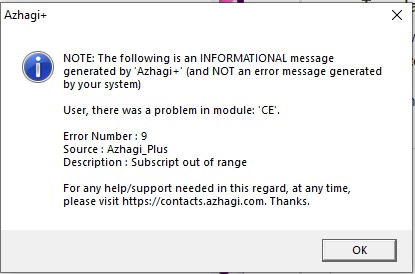
(^^) நாளை எப்படி இருக்குமோ தெரியாது. இதுவரையிலும் (11-April-2023 வரையிலும் கூட) நான் சொல்லியுள்ளதுதான் நிலைமை (அதாவது, 'அழகி'யால் எந்தப் பிரச்சினையும் இல்லை). அந்த நிலைமையே என்றும் தொடரும் என நம்புகிறேன். நம்புவோம். நான் எங்கும் எப்பொழுதும் யாவரிடமும் சொல்வது போல், 'அழகி' இறைவனுடைய மென்பொருளே!** ஆதலால், அது உங்களுடையதுமே! எல்லோருடையதுமே! நீங்கள் யாவரும் சேர்ந்தே அழகியின் வெவ்வேறு பயன்பாடுகளை யாவர்க்கும் எடுத்துச் செல்லலாம். நான் spread.php பக்கத்தில் குறிப்பிட்டிருப்பது போல், அழகியைப் பற்றி இலட்சக்கணக்கானோர் அறிந்திருக்கும் அதே நேரத்தில், அதைப் பற்றி அறியாதவரும் பற்பலர் உள்ளனர். எனது நோக்கமெல்லாம், அழகியைப் பற்றியும், அதன் பற்பல அம்சங்கள் குறித்தும் அனைவரும் முழுவதும் அறிந்திருக்க வேண்டும். அது போதும். அதற்குப் பிறகு அழகியை பயன்படுத்தலாமா வேண்டாமா என்பதை அவர்களே தீர்மானித்துக் கொள்ளலாம், அவரவர் தேவைகளைப் பொறுத்து. இது குறித்து, inno-help.php பக்கத்தில் விவரமாய் எழுதியுள்ளேன் (ஆங்கிலத்தில்).
(**) உண்மையில், சமூகத்திற்கு பயன் நல்கும் அனைத்து மென்பொருட்களுமே கடவுளின் மென்பொருள்தான். இதில், எனக்கு ஏதும் ஐயம் இல்லை. நான் மேலே குறிப்பிட்டுள்ள spread.php பக்கத்தில், எல்லா மென்பொருள்கள் குறித்துமே நீங்கள் அனைவரிடமும் சொல்லலாம் என்றே எழுதியுள்ளேன் (பற்பல வருடங்களாகவே). இதன் அடிப்படையில்தான், நானே indic.php பக்கம்(##) உருவாக்கி வைத்துள்ளேன் (பற்பல வருடங்களாகவே). அப்பக்கத்தில், எல்லா 'இண்டிக்' மென்பொருள்களுக்கும் நன்றி சொல்லும் விதமாக அவைகள் பற்றிக் குறிப்பிட்டு, அவைகளுக்கு இணைப்புகள் அளித்து, பெரும்பாலான மென்பொருள்களுக்கு எனது சிறு குறிப்புகளையும் தந்துள்ளேன். நன்றி.
வாழ்க வளமுடன்!
அன்பே சிவம் . பணிவே சக்தி
பணிவே சிவம் . அன்பே சக்தி
அன்பே அன்னை . பணிவே தந்தை
பணிவே அன்னை . அன்பே தந்தை
மிக்க பணிவன்புடன்
விஸ்வநாதன்
(##) NOTE:
Dear Brother/Sister,
If you wish to use any Indic software other than Azhagi at any point of time, that is perfectly okay for me. That is why I myself have the page indic.php (my thanksgiving page to the creators of various beneficial software for Indic computing). In my most humble personal opinion, all beneficial software are God's Own Software only, not just Azhagi alone.
To think that a particular entity has created a software is just one's imagination. That's all I can say, in my own personal humble opinion. I have shared my humble feelings on the aforesaid in detail, in TAMIL, here - https://www.facebook.com/groups/Azhagi/posts/2621615297878014/). So, as mentioned by me in https://azhagi.com/innohelps#goal,
If anyone is still not clear as to what exactly my goal is, here it is in a nutshell:
My goal is global - for the awareness^^^ to exist for ALL societally beneficial inventions/innovations - and also for them to be available FREE OF COST (at least in the case of software, where such possibilities are the highest), so that anybody who needs### them at any point of time may make use of them readily.
(^^^) The creators (inventors/innovators, I mean) are not important when it comes to awareness. The creators may pass away even this next second. But their creations will live longer. So, 'global awareness' should exist for their immensely useful creations (inventions/innovations). That is paramount. For now, and ever.
(###) This means that not all creations (incl. Azhagi) will be needed by all at all times, in my humble opinion. So, the only thing I wish for (at the root level) is:
(###) This means that not all creations (incl. Azhagi) will be needed by all at all times, in my humble opinion. So, the only thing I wish for (at the root level) is:
- Global and complete awareness of all useful creations.
- Availability of these creations, 100% free (which possibility is highest in the case of software, as of now) so that they can be readily used by anyone , whenever need arises.
- As Ever, All Glory and Thanks to the Lord Almighty Only. For Ever...
- Azhagi - God's Own App. Not mine. So, it's Everybody's.
- I strive to remain an utter non-entity.
- Sarvam Sri Krishnarpanamastu. Hare Krishna!
Humbly Yours
viswanathan