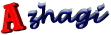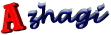ETA (English text area)
· If you are using Azhagi for the first time, as soon the application starts, the cursor will
be placed in ETA (English text area. i.e. the top text area) only. You can start typing
immediately to effect Transparent (Dual Screen) Transliteration
(DST). Note that 'caps
lock' should be off.
· Use F10 (or Alt-c) to toggle between Tamil and English font. By this way, you can
generate mixed text (i.e. both English and Tamil), as you keep typing.
· You cannot type in TTA (Tamil text area. i.e. the bottom text area) in between. All the
typing/editing etc. has to be done in ETA only.
· To set the interface to 2-screen mode at any time, just click on the button captioned
'Dual Screen'. Alternatively, you can click on 'Preferences'. Then, Click on 'Screen
Appearance' and choose "'Dual Screen' English-Tamil Interface".
· Note:
· Use DST as a kick-start for your transliteration experience. Do not attempt to
type too many pages using DST. For typing many pages, either use 'Single
Screen' transliteration or directly transliterate in MS-Word. For more information
on this, please read this help topic.
· You can cut and paste English text from some other source too on to the ETA and
have it got transliterated in the TTA in no time.
· As you keep typing in the ETA, you can pause/resume the Tamil transliteration in
the TTA.
· You can do formatting in ETA and the corresponding formatting will be
automatically carried out in TTA.
| Document version 6.3.1 | Copyright 2000-2012 Azhagi.com |